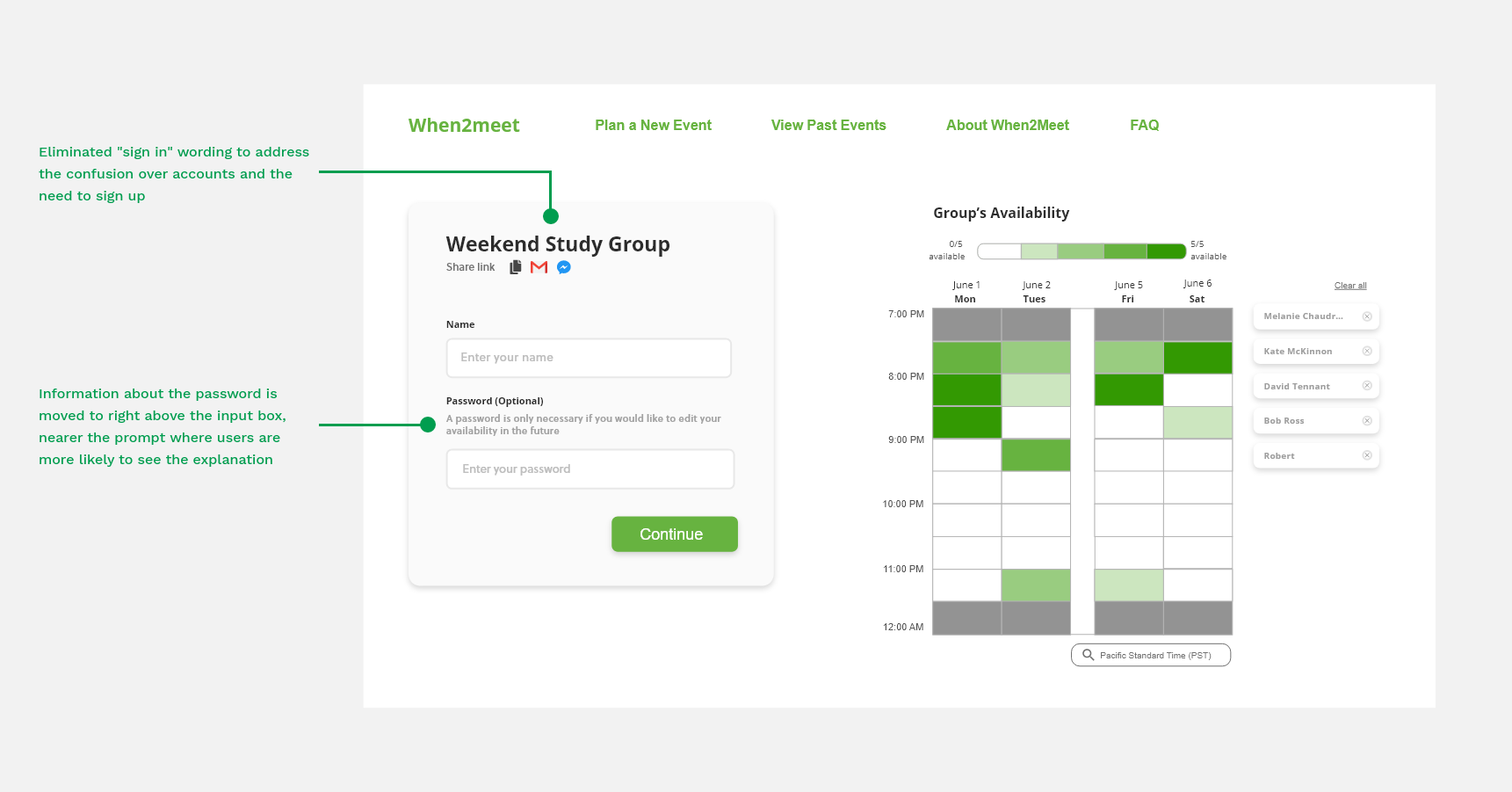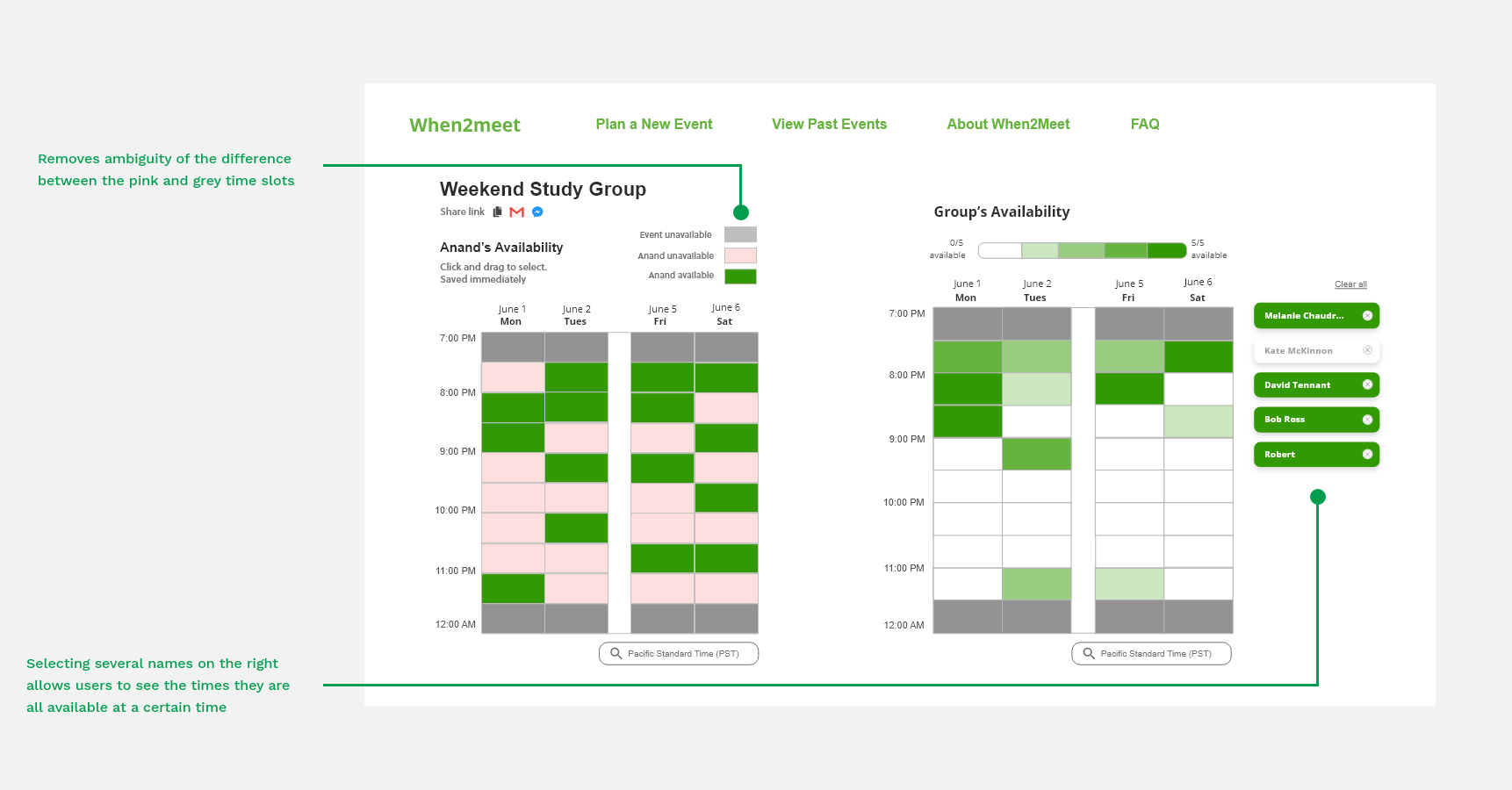When2meet
Redesigning When2meet to better highlight the service’s features and improve accessibility

Redesigning When2meet to better highlight the service’s features and improve accessibility
I joined Davis Design Interactive’s design challenge and collaborated with another UC Davis student, Anand, on a redesign.
Over the course of 2 weeks, we worked on a product that better highlights the service’s features and improves accessibility.
How do we improve When2meet’s accessibility issues while maintaining their ethos as a casual, no-frills app?
May 2021 - 2 weeks
Myself
Anand D.
To familiarize ourselves with When2meet and discover pain points, we went through the process for creating an event and adding availability to the calendar. Our audit revealed some potential issues and confusion for users at each stage.


With LettuceMeet, all actions are multi-step. First, you mark the
calendar then continue to another screen where the user can input details.
Services such as Calendly, meanwhile, are meant for more professional use and offer a library of integrations that improve productivity in people’s workflows.
When2meet, on the other hand, combines LettuceMeet's steps on the same screen so that when creating an event, selecting dates and adding information are on the same page (and likewise for adding to a group calendar).

After we identified our goal and some areas we wanted to tackle, we moved on to wireframing. Anand and I spent a week at this stage, working on generating solutions and introducing new features to make When2meet more accessible.
We preserved When2meet's current user flow and focused on a few key features.